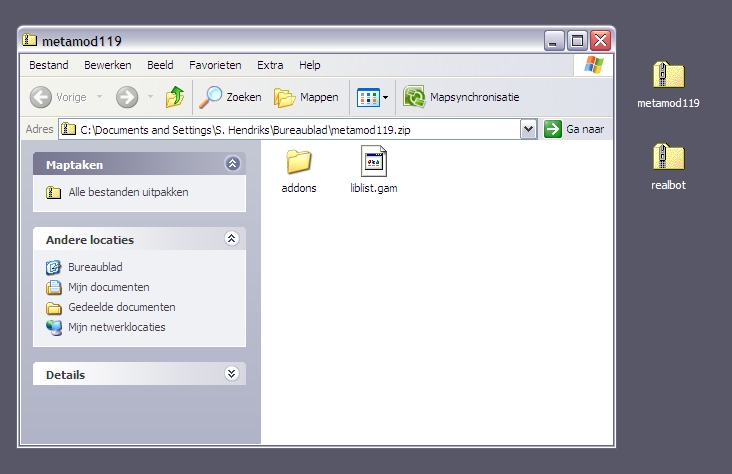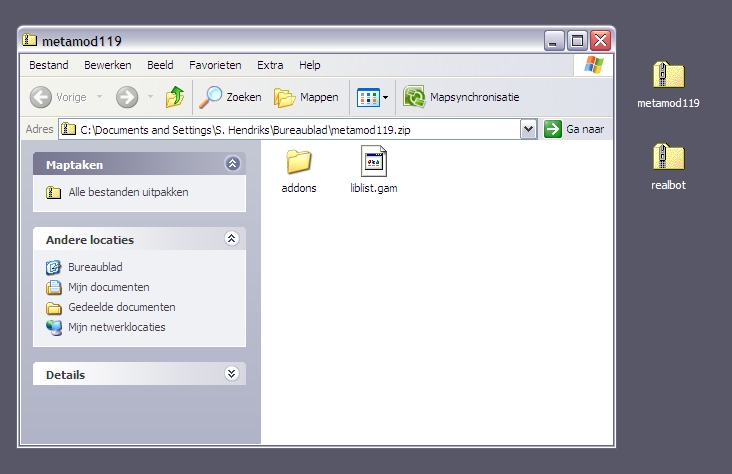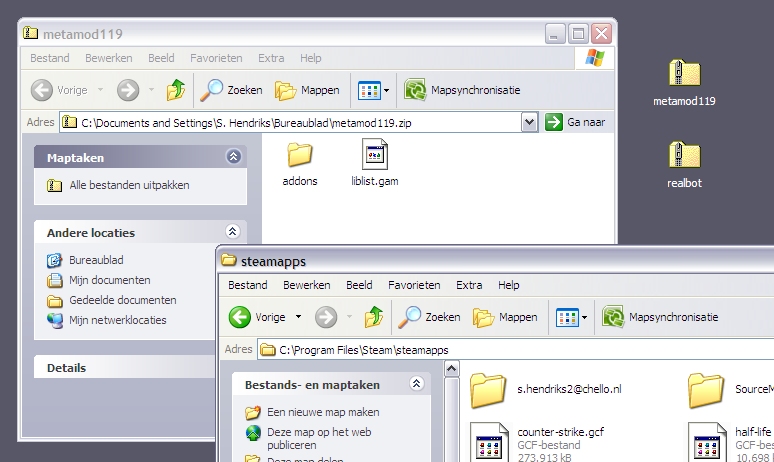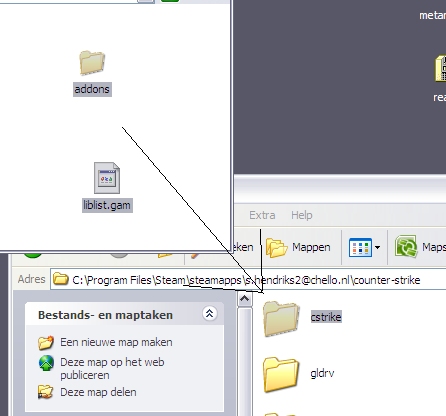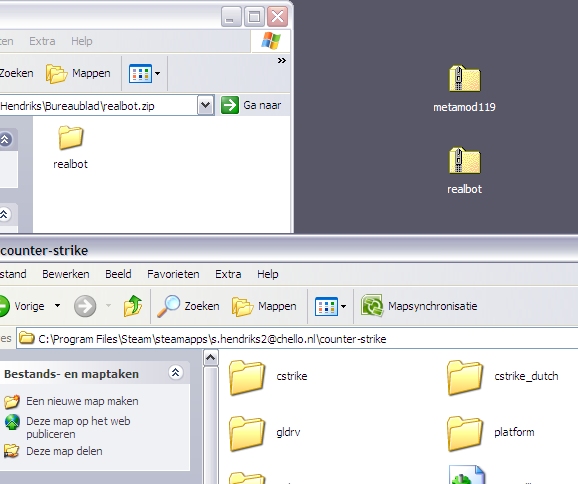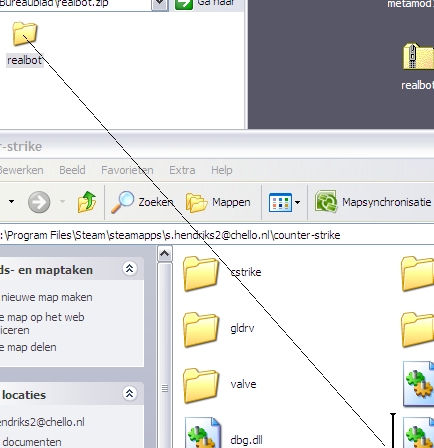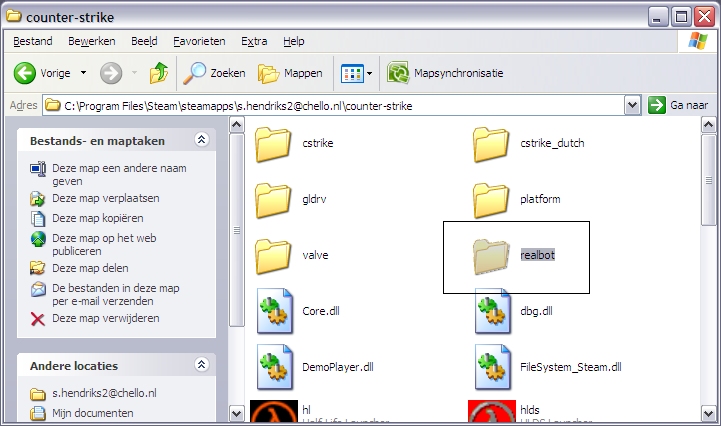How to install RealBot
Since RealBot went from stand alone to a plugin for metamod, the difficulty
to install RealBot from scratch went from easy to difficult.
Read every section completely before executing, if you don't you might find out you could skip
steps and safe you some time.
This guide will explain how to install RealBot; and once you have it installed, you can easily
update your RealBot version by downloading the latest version and overwriting its directory.
Situation
You grabbed Steam, downloaded Counter-Strike 1.6 and you want
RealBot to play against in your lan parties and such. You have
no clue how to that so you went here to find out.
What do you need
In order to install RealBot you need:
- Metamod 1.19
- RealBot (build 3068 or later)
Because I want to be sure you use the correct zip files, i have made 2 files for you, download them from here:
Make sure you save them somewhere you can find them (like your Desktop, or some Download folder):
If you have not downloaded the above files, i CANNOT assure you this guide will work for you.
Preperation
First, start up Steam, then launch Counter-Strike 1.6 and create a new LAN Game. Yes, without any bots!
Once the map is loaded, exit the game. If you already have done this before, because you tried to install
RealBot before, or you have played against your friends, then you don't need to do this step.
Installing
So why did you have to do that? The very first time you start Counter-Strike, some directory structure
is created , and that is what we need.First we will install Metamod, this is only needed once. Don't worry, you can still play on the Internet
against your friends after installing Metamod, and even after install RealBot.
Go to your metamod.zip file, and double click it. You will see this:
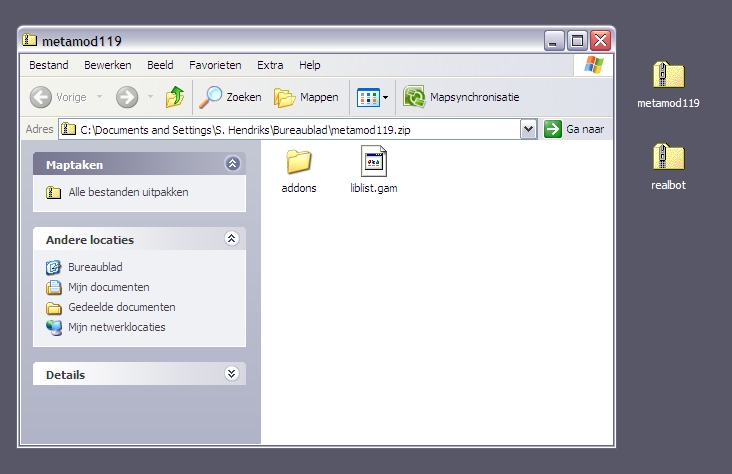 Great, keep that window open. Open a new File Explorer Window (most of the time it is WINKEY-E) and go to
Great, keep that window open. Open a new File Explorer Window (most of the time it is WINKEY-E) and go to
C:\Program Files\Steam\Steamapps\ If Windows asks you to really view the files Program Files, then click the link, so you will see the
folder within your Program Files directory. Once you're there keep both windows open, it will look something like this:
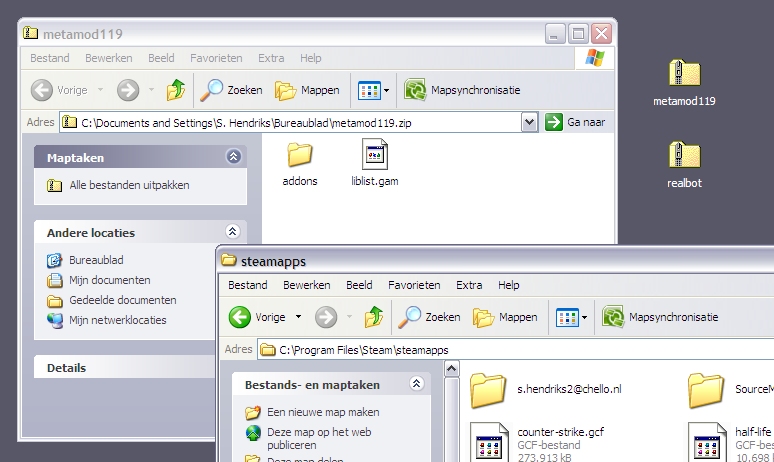
You have some directory that looks like your steam e-mail address; go into there and head to Counter-Strike.
You should now see this:

Now copy everything from the metamod.zip file into the Counter-Strike\Cstrike folder. This means, you select
everything in the metamod window, then DRAG it into the CSTRIKE folder which is in your Counter-Strike window.
Release the mouse button, and you will be asked to overwrite files, choose "Yes for all".
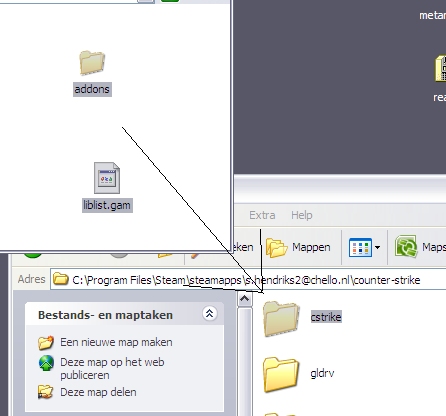
Congratulations, you have installed Metamod!
If you want you could try Counter-Strike, it should still run, but you don't have any bots now. Hence we should
insteall RealBot now... lets get on with it.
RealBot
Close the metamod window, and double click on realbot.zip, keep your Counter-Strike window open though!
You should have something like this:
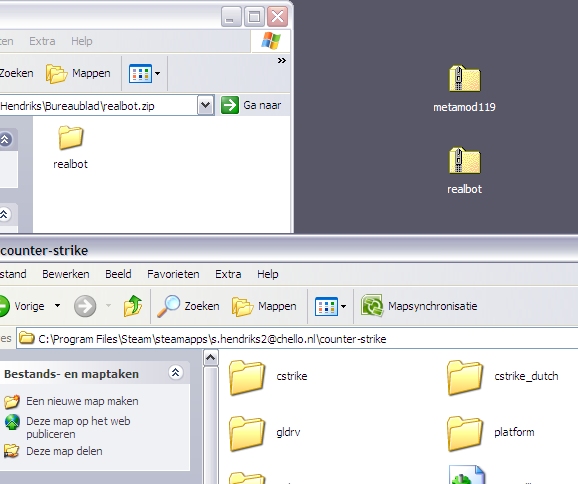
Things could'nt be easier; just drag the RealBot folder into your Counter-Strike folder. But be sure you do
NOT put it into your Cstrike folder. Here is a picture:
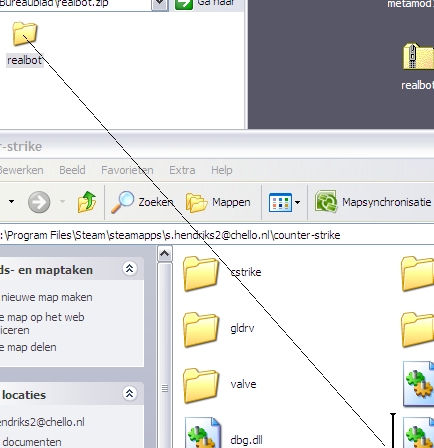
If you did this right, you end up with a "realbot" directory within the Counter-Strike directory like this:
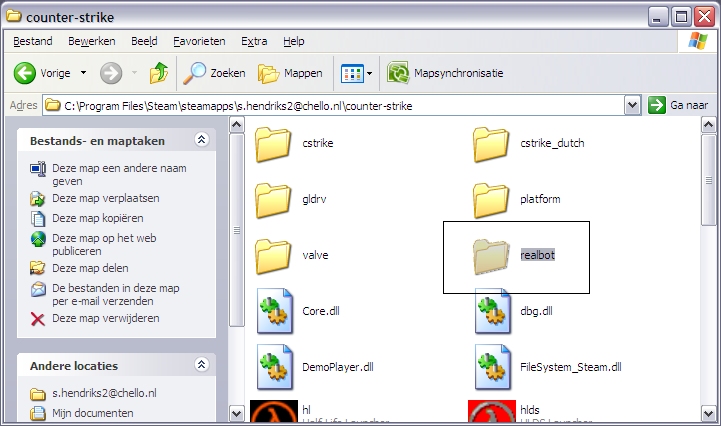
Test it
To test this, start Counter-Strike 1.6, create a new lan game and select a map. Press ` and type:
realbot add
If everything went ok a new bot should be added to the game!
If one of the following things happened:
- On creating a game, it crashed
- the realbot add command does nothing, even after retrying many times
Then make sure you have installed RealBot into your Counter-Strike directory and NOT CSTRIKE! Tripple check with
the screenshots. If you really, really, really can't figure it out, ask your question at the realbot forums. Be specific
what goes wrong, provide screenshots if possible, etc.
How to upgrade a RealBot version?
The best method is to remove the RealBot directory from the Counter-Strike folder, and then re-do the RealBot
chapter (which means, open the new realbot.zip file, with the new version, and copy that into your Counter-Strike directory).