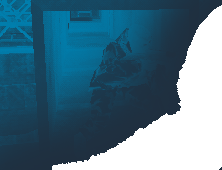 |
|
Content Introduction Installation Usage Waypointing FAQ Other Stuff Support Realbot Contact Us
 |
Thank you for
downloading the RB: AI Version 1.0!
Supported Mods I have put a  icon before every STEAM related install procedure. Read carefully! icon before every STEAM related install procedure. Read carefully!Installation for Windows Please follow this guide carefully. Unpack the archive to your half-life folder, e.g. C:\Sierra\Half-Life. If you use Counter-Strike retail, unpack to your Counter-Strike folder (NOT the folder named cstrike!), e.g. C:\Sierra\Counter-Strike After unpacking, you should find a folder called "Realbot" inside your Half-Life or Counter-Strike folder. To activate or deactivate Realbot for any supported mod, simply look into your Realbot folder and run the corresponding script. For example, to activate RealBot for Counter-Strike you must run ACTIVATECS.BAT and you can play Realbot with Counter-Strike. To de-activate RealBot for CS, run DEACTIVATECS.BAT to play Counter-Strike without bots. Note: The EXE installer is able to activate RealBot for you.  Installation for Windows Installation for WindowsPlease follow this guide carefully. Unpack the archive to your counter-strike "steamapp" folder, e.g. C:\Sierra\Steam\Steamapps\(your e-mail adress)\Counter-Strike. After unpacking, you should find a folder called "Realbot" inside your Half-Life Steamapp folder. To activate or deactivate Realbot for any supported mod, simply look into your Realbot folder and run the corresponding script. For example, to activate RealBot for Counter-Strike you must run ACTIVATECS.BAT and you can play Realbot with Counter-Strike. To de-activate RealBot for CS, run DEACTIVATECS.BAT to play Counter-Strike without bots. Note: The EXE installer is able to activate RealBot for you. Starting Half-Life with Realbot After Realbot is installed and activated for the mods you wish to use, it's wise to activate the console! Without console, you can still use the botmenu, but still, having the console is never wrong. To do this, right click on the shortcut you use to run half-life or counter-strike and select Properties. Add -console to the command line (you must leave a blank before that!). The final command line might look like: C:\Sierra\Half-Life\hl.exe -game cstrike -console or C:\Sierra\Counter-Strike\cstrike.exe -console or similar. Important is only that the -console switch is present. Then start a server (for Counter-Strike: select "Play CS", "LAN Game", "Create", choose a map, "Create") and either use the console, botmenu or internet mode to add bots (See Usage).  Starting Half-Life with Realbot Starting Half-Life with RealbotAfter Realbot is installed and activated for the mods you wish to use, you can launch Counter-Strike from the STEAM 'Games' window. If you want to access the console, you need to change the launch properties and add "-console 1" in the additional launch properties field. Now simply start a new game, be sure you've already read the Usage page! Installation for Linux Note: The average player doesn't need this. Unless you host a dedicated linux server, skip this part. If you are using ADMINMOD you should NOT activate RealBot, instead read the whole process here first before doing anything! 1) cd into your hlds_l directory 2) extract the archive there: tar xvzf rbaipr2_linux.tar.gz A directory hlds_l/realbot should appear. 3) if you wish to use Realbot for counter-strike: cd into cstrike/dlls and create a symbolic link to the dll there: ln -s ../../realbot/dll/realbot_i486.so 4) to activate the mod, cd back to hlds_l/cstrike/. Edit the file liblist.gam and replace the line gamedll_linux "dlls/cs_i386.so" with gamedll_linux "dlls/realbot_i486.so" 5) if you want to activate Realbot for other mods, repeat 3) and 4) with the corresponding directory. Don't activate realbot for unsupported mods or it'll crash. Also don't do step 4) if you use AdminMod (see below). Note: You cannot waypoint maps on a dedicated server. If you wish to use custom maps on your linux server with realbot, you have to waypoint the maps on a windows listen server and copy the waypoint files to your linux box. Find the files in realbot/data/<mod-name>/maps Installation with AdminMod (for Windows and Linux) Note: The average player doesn't need this. Unless you host a dedicated server, skip this part. 1) do NOT activate Realbot for any mod, because that overwrites the liblist.gam and deactivates AdminMod. 2) go to your server.cfg and set admin_bot_protection 1. 3) for windows only: copy the realbot.dll to the dlls-folder in the mod directory. For linux you already made a symbolic link (see linux install, step 3) 4) add +localinfo mm_gamedll dlls/realbot.dll (Windows) or +localinfo mm_gamedll dlls/realbot_i486.so (Linux) to the command line you use to start the server. Be aware that some admin mod plugins are not compatible with bots and might crash your server. If you encounter any problems with realbot, check if those errors occur without admin mod too before contacting us. Installation with Botmixer Note: BotMixer is a program that allows you to run different bots at the same time (for example Realbot and NNBot). It can be found on Botman's homepage. It's only recommended for advanced users. 1) READ BOTMIXERS README! Installation is not easy, and if you don't understand it, better don't use it. 1) install Botmixer as mentioned in it's readme. We will NOT help you with this. 2) install Realbot, but do not activate it. 3) edit the botmixer5000.cfg. The line you have to add for realbot is rbai ..\realbot\dll\realbot.dll. It's probably possible to run BotMixer with AdminMod. It might work when botmixer is configured as usual, liblist.gam points to AdminMod and the botmixer dll is passed to AdminMod via the +localinfo mm_gamedll command line switch, but we didn't try. If you find out, please tell us so we can add it to the readme. |
Credits Programmed by: Stefan Hendriks Tub Testers: Shivan Greg Slocum and everybody else at the forums Special Thanks: Botman Aspirin Count-Floyd Jean-Pierre |
